Control iCertifi With Siri And *Shortcuts Integration
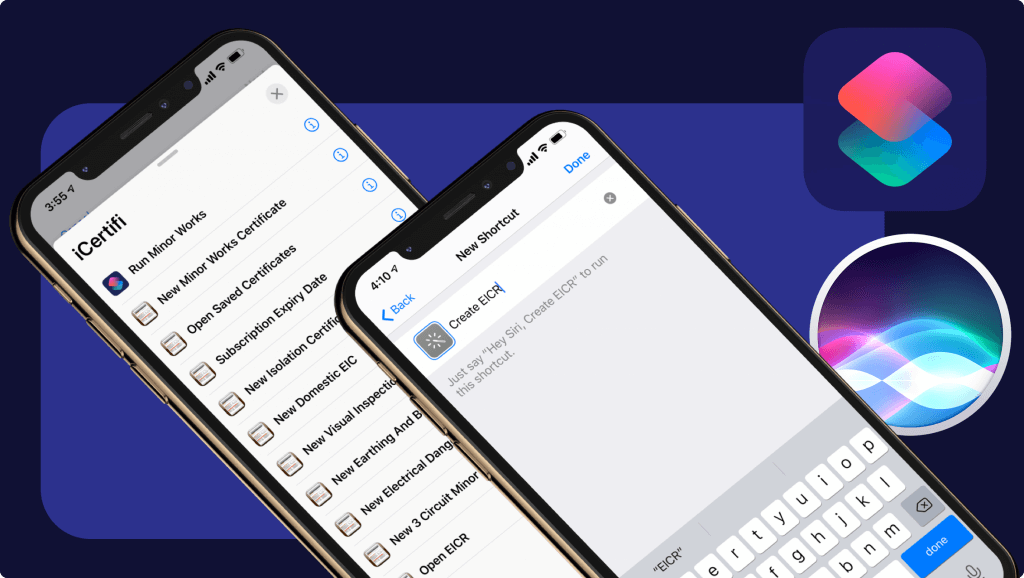
Create shortcuts to your most frequently used electrical certificates
Pin shortcuts to your home screen to start a new electrical certificate with a single tap
Ask Siri to start a new cert for you
Go to saved certificates simply by saying “Hey Siri saved certs”
*Requires iOS 12 or above
A shortcut provides a quick way to get things done with iCertifi, with just a tap or by asking Siri. Once you create a shortcut, you can simply summon Siri, then say the shortcut’s name to run it.
How to use Shortcuts
With iCertifi
Open the Apple Shortcuts app on your device. If you dont already have it you can download it here

Tap Add Action
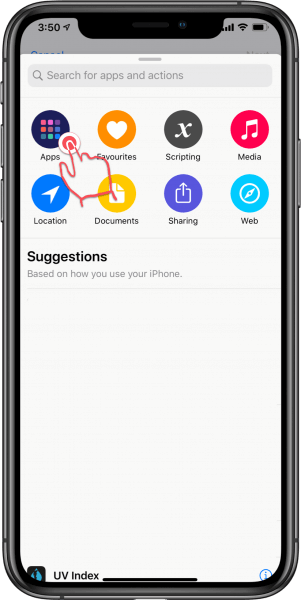
Tap “Apps”
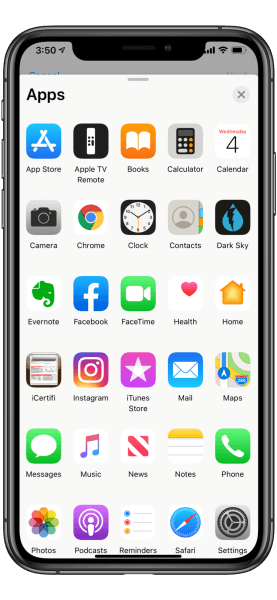
Select iCertifi
Choose iCertifi from the apps that are compatible with Siri and shortcuts. You can use the search fucntion also for this
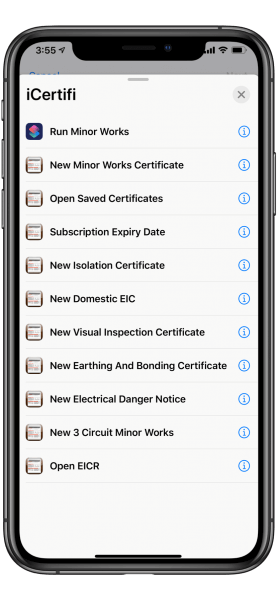
Choose From The Availible iCertifi Shortcuts
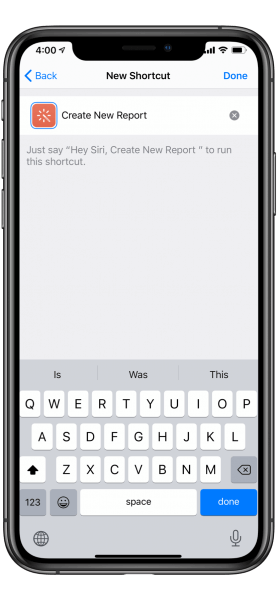
Name New shortcut
This is the phrase you will use when asking Siri to run thsi action. For expample writing “New EICR” in this section will allow you start a new ECIR by simply saying “Hey Siri New EICR” without even opening iCertifi. Tap “Next” to create a phrase for Siri that will run your shortcut or tap the blue circle with 3 dots under the next button to pin a shortcut to your home screen
Run a shortcut with Siri
After you add a shortcut to Siri, you can run the shortcut by asking Siri with your personal phrase on your iPhone, iPad, iPod touch, Apple Watch or HomePod.
Just say “Hey Siri”, then say the personal phrase you created for the shortcut.
Requires iOS 12 or later on iPhone, iPod touch, HomePod or Apple Watch Series 3 or later, and iOS 12 or iPadOS or later on iPad
Add a shortcut to the Home screen
-
In My Shortcuts, tap
 on a shortcut to open it, then tap
on a shortcut to open it, then tap  to open Details
to open Details -
Tap Add to Home Screen
