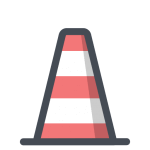
As an iCertifi beta tester, you can test pre-release app versions and let us know what you think
It is recommended you don’t use a beta version on a device you use everyday for testing. Always backup your iOS device before installing iCertifi beta. To get the release version of iCertifi on your iPhone or iPad you can simply install the final version of the software you are testing when it appears in Software Update. If you would like to go back to a previously released version, you must first erase the beta software, then re-install the latest shipping version of iOS, and finally restore from your previously saved iCloud backup.
How it works
You will receive an invitation email to join the iCertifi beta testing program and will be prompted to install the free TestFlight app from the App Store on your iPhone, iPad,
You can use TestFlight on up to 10 devices and test multiple apps for multiple developers — there is no limit to the number of apps that you can test simultaneously. TestFlight can be used to test iOS apps on iPhone, iPad, and iPod touch running iOS 8 or later, and tvOS apps on the new Apple TV. Mac apps cannot be tested.
Testing
Once you accept your invitation, you’ll be able to download a beta version of iCertifi you’ve been invited to test. If you already have the live app installed on your device, the beta version of the iCertifi will replace the live version. When you’ve downloaded iCertifi beta, you’ll see an orange dot next to its name that identifies it as a beta. TestFlight will notify you each time a new build is available and provide instructions on where to focus. You can easily offer feedback by tapping the Provide Feedback button in the App Details view in TestFlight. An email automatically opens with pertinent app and device details, and you can add additional details and screenshots.
The beta period lasts for 60 days, starting on the day it is released to testers. In TestFlight, the number of days remaining appears below the Open button.
You need to be a subscribed user with a paid account to use iCertifi beta
Opting Out
If you do not accept your email invitation, the beta app will not be installed and you will not be listed as a tester. Additionally, you can unsubscribe using the link at the bottom of the invitation email to notify the developer that you’d like to be removed from their list. If you accepted the invitation and no longer wish to test iCertifi, you can delete yourself as a tester in the App Details page in TestFlight.