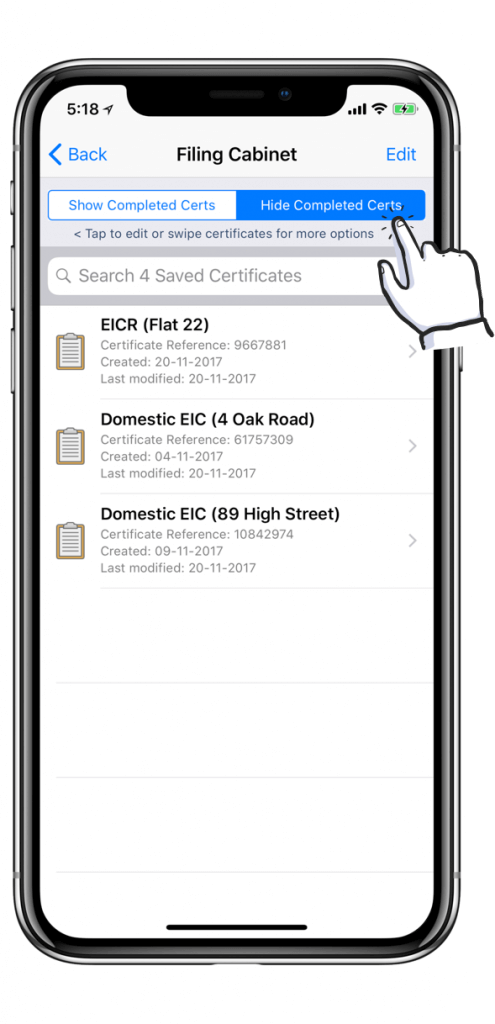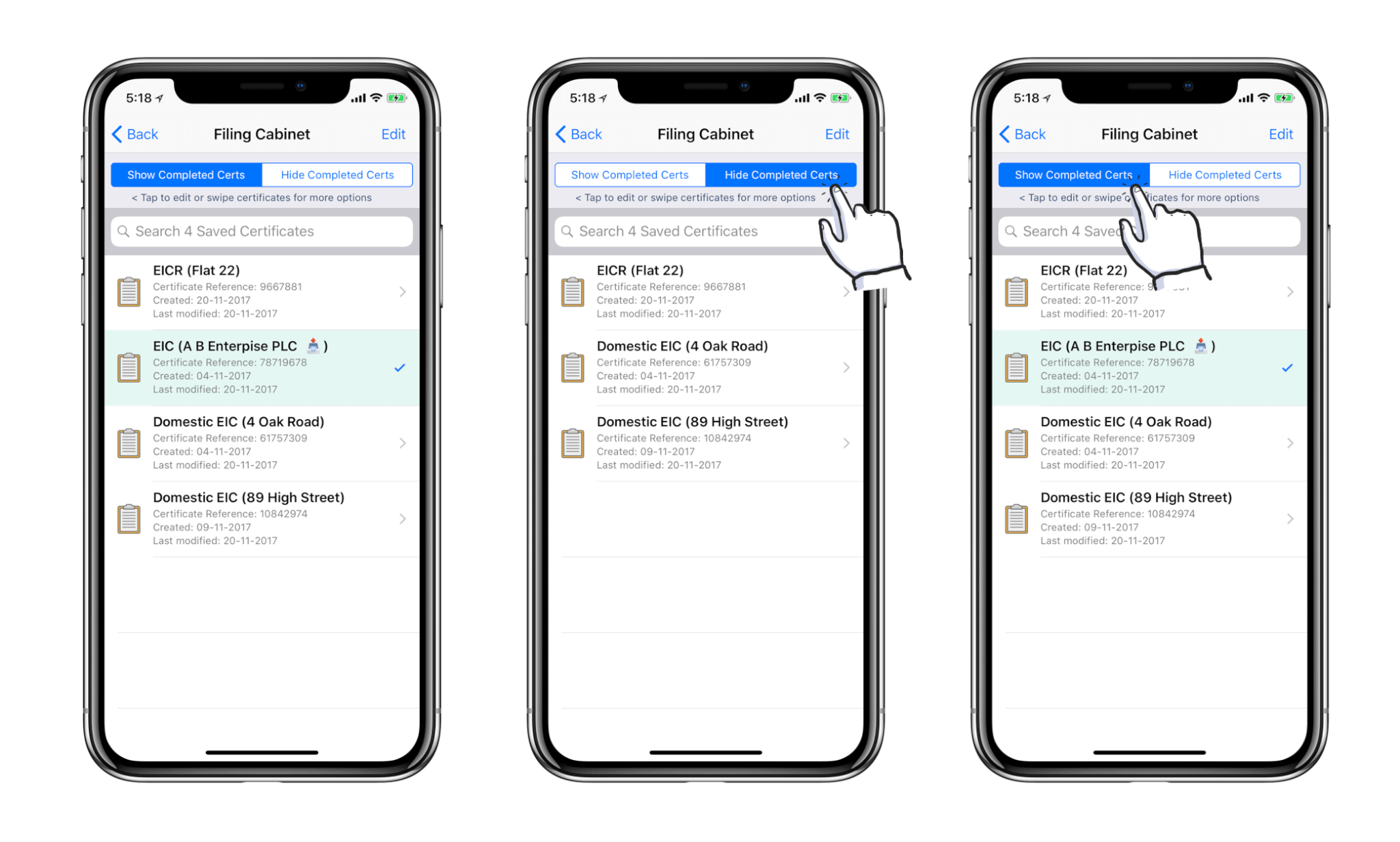
Managing Saved Electrical Certificates
Your iCertifi Filing Cabinet
It is useful to think of your iCertifi Filing Cabinet as “certificates in progress” rather than a permanent storage solution. Certificates are kept in raw data form and generate dynamically each time you view your electrical certificate. This saves a huge amount space on your device. Even with the low storage impact on your device’s memory It is always advisable to keep copies of the PDF’s you send, either locally on your computer or in a cloud storage solution like Google Drive or Dropbox rather than storing 1000s of certs within iCertifi.
Auto send certificates to your chosen email address
Go to Settings > Email options Default Cc email address allows you to add an email address that automatically emails a copy of any emailed PDF to your chosen email address for convenience
Organising Your iCertifi Filing Cabinet
In this article, we show you how to mark certificates as sent, hide and show only work in progress to clean up your filing cabinet.
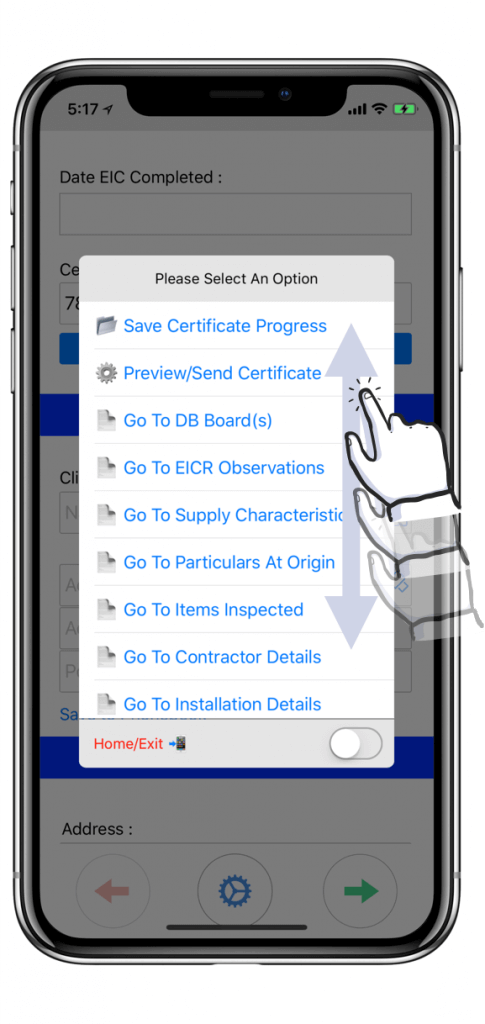
When completing any certificate tap the cog at the bottom of the screen to bring up the menu pop up. Scroll up to show more selections
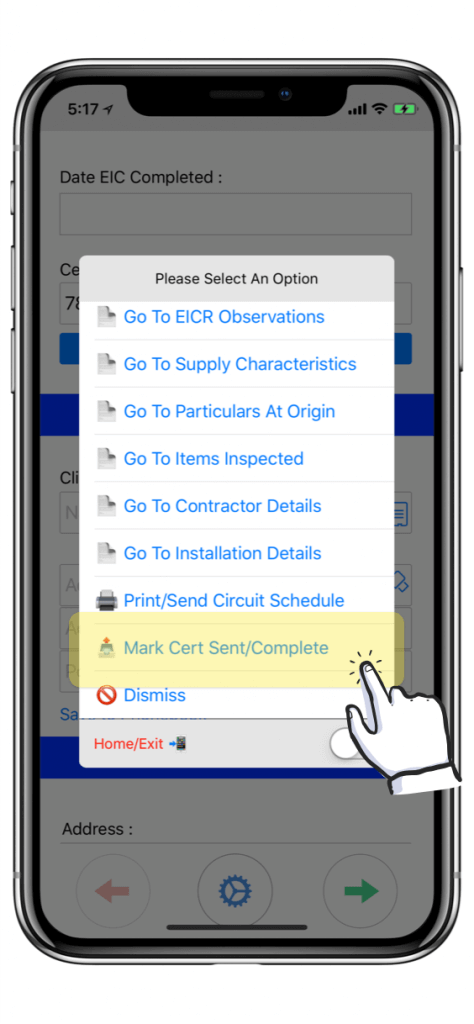
Tap “Mark Cert Sent/Complete”. This will tell iCertifi the certificate is complete/sent. Tapping this row again at any time will mark the certificate “in progress” again
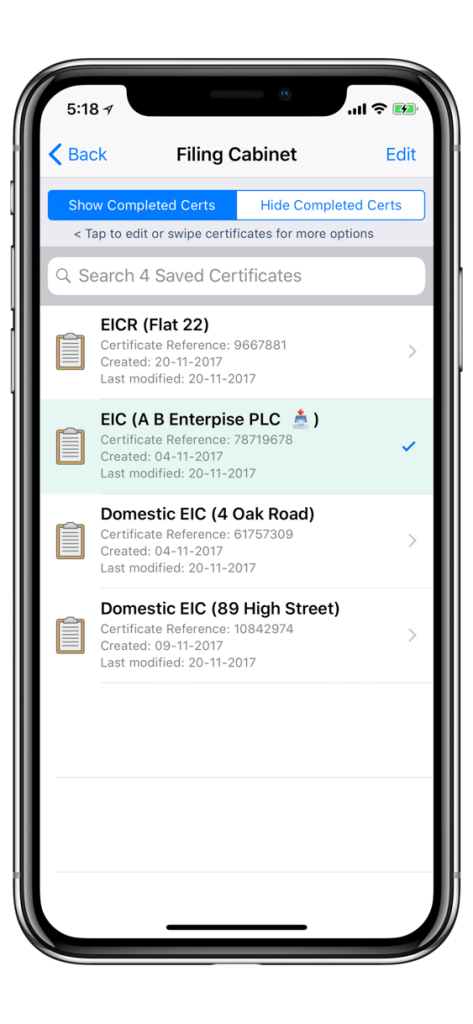
Your filing cabinet will now show electrical certificates you have marked as complete with a tick and different color.